- Introduction
- What is ERR_SSL_PROTOCOL_ERROR?
- 10 Proven Ways to Fix ERR_SSL_PROTOCOL_ERROR
- 1. Refresh the Page and Check Your Internet Connection
- 2. Clear Browser Cache and Cookies
- 3. Disable Browser Extensions and Add-ons
- 4. Update Your Browser to the Latest Version
- 5. Check Date and Time Settings
- 6. Flush DNS and Reset Network Settings
- 7. Temporarily Disable Antivirus and Firewall
- 8. Try Different DNS Servers
- 9. Reset Browser Settings to Default
- 10. Contact Website Administrator or Hosting Provider
- Advanced Troubleshooting Tips
- Prevention Tips
- FAQ Section
- What causes ERR_SSL_PROTOCOL_ERROR?
- Why do I see "sent an invalid response" with this error?
- Is ERR_SSL_PROTOCOL_ERROR dangerous?
- Can I bypass this error?
- Why does this error affect some websites but not others?
- How long does it take to fix ERR_SSL_PROTOCOL_ERROR?
- Does this error affect mobile devices?
- Can VPN services cause this error?
- Conclusion
Introduction
Have you encountered the frustrating “ERR_SSL_PROTOCOL_ERROR” message while browsing the web? This common browser error can appear on any website and prevents you from accessing the content you need. Whether you’re seeing “site sent an invalid response” or similar SSL-related errors, this guide will help you resolve the issue quickly.
The ERR_SSL_PROTOCOL_ERROR occurs when your browser cannot establish a secure SSL/TLS connection with a website’s server. This can happen due to various reasons, from simple browser cache issues to more complex server configuration problems.
In this comprehensive guide, we’ll walk you through 10 proven methods to fix the ERR_SSL_PROTOCOL_ERROR, ensuring you can browse securely and access your favorite websites without interruption.
What is ERR_SSL_PROTOCOL_ERROR?
The ERR_SSL_PROTOCOL_ERROR is a browser security error that occurs when there’s a problem establishing an SSL (Secure Sockets Layer) connection between your browser and a website’s server. SSL protocols encrypt data transmission between your device and websites, ensuring your information remains secure.
When this error appears, your browser displays messages like:
- “This site can’t provide a secure connection”
- “[Website] sent an invalid response”
- “ERR_SSL_PROTOCOL_ERROR”
- “The connection was reset”
This error can affect any browser, including Chrome, Firefox, Safari, and Edge. It’s particularly common when accessing websites with SSL certificate issues, outdated security protocols, or server misconfigurations.
Common Variations of the Error
The ERR_SSL_PROTOCOL_ERROR can manifest in several ways:
Invalid Response Errors: Sometimes you might see specific messages like “www.example.com sent an invalid response. err_ssl_protocol_error” indicating the server’s SSL response doesn’t meet your browser’s security requirements.
Protocol Mismatch: The error occurs when there’s a mismatch between the SSL/TLS protocols supported by your browser and the website’s server.
Certificate Problems: Invalid, expired, or misconfigured SSL certificates can trigger this error.
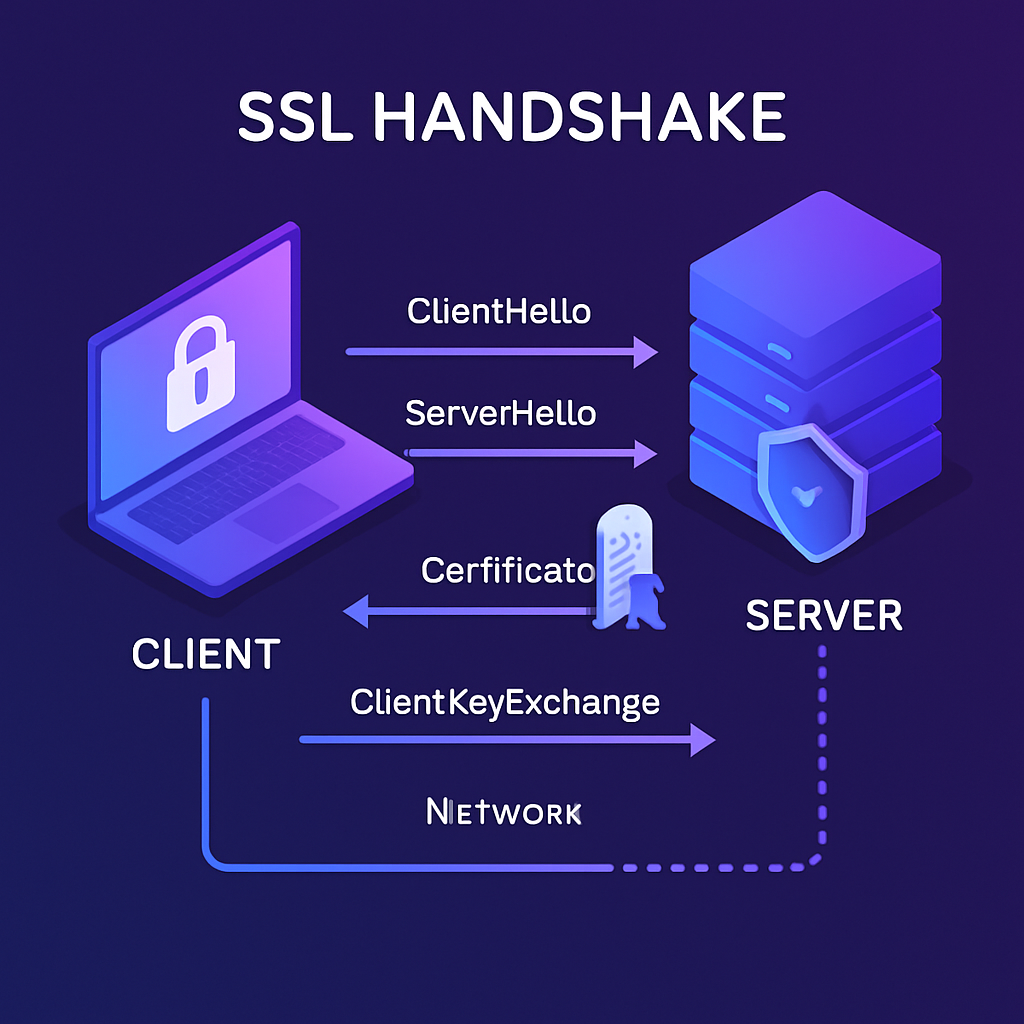
10 Proven Ways to Fix ERR_SSL_PROTOCOL_ERROR
1. Refresh the Page and Check Your Internet Connection
The simplest solution is often the most effective. Start with these basic troubleshooting steps:
Step 1: Press Ctrl+F5 (Windows) or Cmd+Shift+R (Mac) to perform a hard refresh Step 2: Check if other websites load properly Step 3: Test your internet connection speed and stability Step 4: Try accessing the website from a different device
Sometimes temporary network glitches or server hiccups cause SSL protocol errors. A simple refresh can resolve these transient issues.
2. Clear Browser Cache and Cookies
Corrupted cache files and outdated cookies frequently cause SSL errors. Here’s how to clear them:
For Chrome:
- Press Ctrl+Shift+Delete
- Select “All time” from the time range dropdown
- Check “Cookies and other site data” and “Cached images and files”
- Click “Clear data”
For Firefox:
- Press Ctrl+Shift+Delete
- Select “Everything” from the time range
- Check “Cookies” and “Cache”
- Click “Clear Now”
For Safari:
- Go to Safari > Preferences > Privacy
- Click “Manage Website Data”
- Click “Remove All”
After clearing cache and cookies, restart your browser and try accessing the website again.
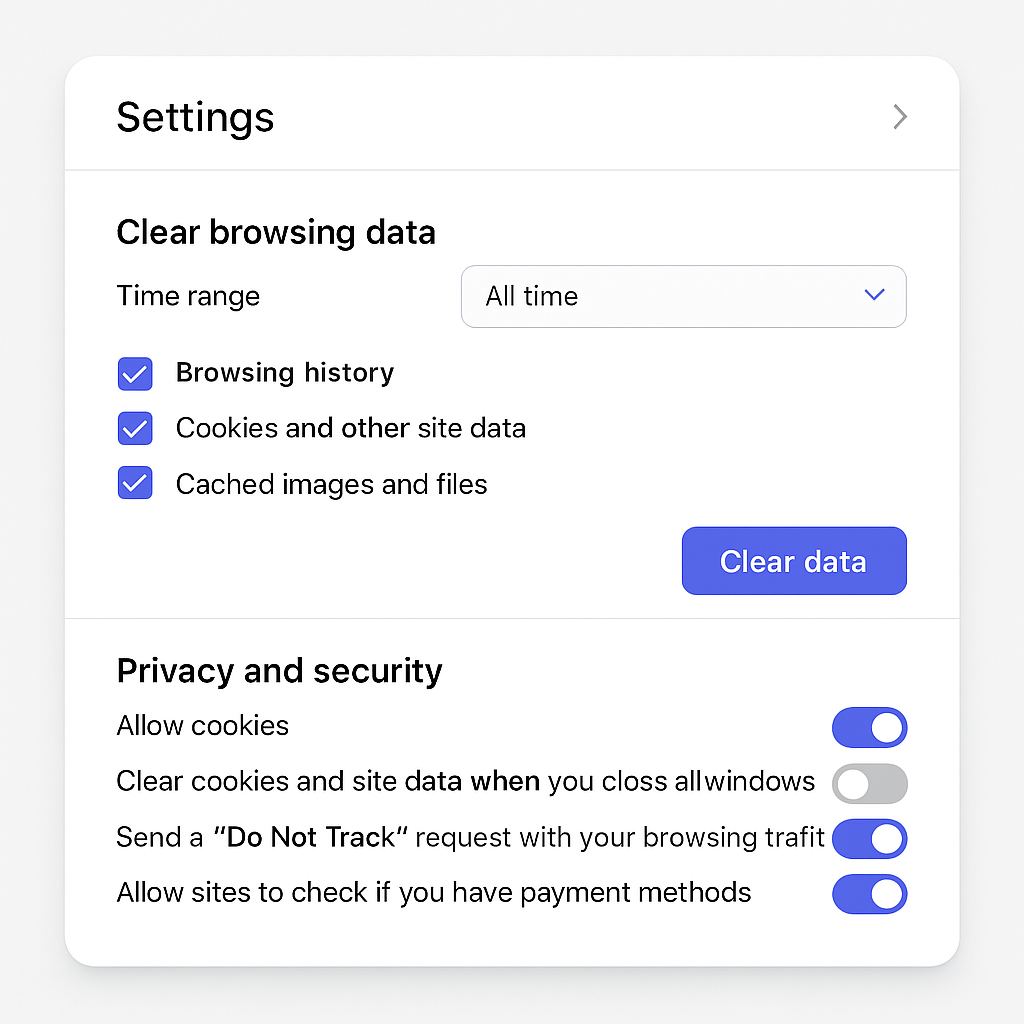
3. Disable Browser Extensions and Add-ons
Browser extensions, particularly security and ad-blocking extensions, can interfere with SSL connections:
Step 1: Open your browser in incognito/private mode Step 2: Try accessing the website in private mode Step 3: If the website loads, disable extensions one by one to identify the culprit
Common problematic extensions:
- Ad blockers (AdBlock, uBlock Origin)
- VPN extensions
- Security scanners
- Proxy extensions
Temporarily disable these extensions and test if the ERR_SSL_PROTOCOL_ERROR resolves.
4. Update Your Browser to the Latest Version
Outdated browsers may not support modern SSL/TLS protocols, causing compatibility issues:
Chrome: Go to Settings > About Chrome (auto-updates) Firefox: Go to Help > About Firefox Safari: Update through macOS System Preferences Edge: Go to Settings > About Microsoft Edge
Modern websites use updated security protocols. Ensuring your browser supports the latest SSL/TLS standards prevents protocol errors.
5. Check Date and Time Settings
Incorrect system date and time can cause SSL certificate validation failures:
Windows:
- Right-click the clock in the system tray
- Select “Adjust date/time”
- Enable “Set time automatically”
Mac:
- Go to System Preferences > Date & Time
- Check “Set date and time automatically”
Mobile devices:
- Go to Settings > Date & Time
- Enable automatic date and time
SSL certificates have validity periods. If your system clock is incorrect, the browser may reject valid certificates as expired or not yet valid.
6. Flush DNS and Reset Network Settings
DNS cache corruption can cause SSL connection issues. Reset your DNS settings:
Windows:
ipconfig /flushdns
ipconfig /release
ipconfig /renew
netsh winsock reset
Mac:
sudo dscacheutil -flushcache
sudo killall -HUP mDNSResponder
Router Reset:
- Unplug your router for 30 seconds
- Plug it back in and wait for full connectivity
- Test the website again
7. Temporarily Disable Antivirus and Firewall
Security software can sometimes interfere with SSL connections:
Important: Only disable temporarily for testing purposes
Windows Defender:
- Go to Windows Security > Virus & threat protection
- Temporarily disable real-time protection
Third-party Antivirus:
- Look for SSL/HTTPS scanning features
- Temporarily disable these specific features
- Test website access
Firewall Settings:
- Check if the website is blocked
- Add browser exceptions if necessary
Remember to re-enable your security software after testing.
8. Try Different DNS Servers
Your ISP’s DNS servers might have issues resolving SSL certificates. Try public DNS servers:
Google DNS:
- Primary: 8.8.8.8
- Secondary: 8.8.4.4
Cloudflare DNS:
- Primary: 1.1.1.1
- Secondary: 1.0.0.1
How to Change DNS:
Windows:
- Go to Network Settings > Change adapter options
- Right-click your connection > Properties
- Select IPv4 > Properties
- Choose “Use the following DNS server addresses”
Mac:
- System Preferences > Network
- Select your connection > Advanced > DNS
- Add new DNS servers
9. Reset Browser Settings to Default
If other methods fail, reset your browser to default settings:
Chrome:
- Go to Settings > Advanced > Reset and clean up
- Click “Restore settings to their original defaults”
- Confirm the reset
Firefox:
- Go to Help > Troubleshooting Information
- Click “Refresh Firefox”
Note: This will remove extensions, saved passwords, and custom settings. Export important data first.
10. Contact Website Administrator or Hosting Provider
If the error persists across multiple devices and browsers, the issue likely lies with the website’s server:
Server-side Issues:
- Expired SSL certificates
- Misconfigured SSL settings
- Outdated TLS protocols
- Server overload
What to Check:
- Use SSL checker tools online
- Test the website from different locations
- Contact the website’s support team
- Check if other users report similar issues
Advanced Troubleshooting Tips
Check SSL Certificate Details
Before contacting administrators, verify the certificate status:
- Click the padlock icon in your browser’s address bar
- View certificate details
- Check expiration date and issuing authority
- Look for certificate chain issues
Use Command Line Tools
For technical users, command-line tools provide detailed SSL information about connection failures:
openssl s_client -connect example.com:443
curl -I https://example.com
These commands reveal specific SSL handshake failures and certificate problems. When dealing with errors like “www.xnxx.com sent an invalid response. err_ssl_protocol_error,” command-line tools can help identify whether the issue stems from certificate problems, protocol mismatches, or network interference. Furthermore, these tools bypass browser security checks, allowing you to see raw SSL negotiation details that browsers might filter or modify.
Browser-Specific Solutions
Chrome: Check chrome://flags for experimental SSL settings Firefox: Review about:config for SSL-related preferences Safari: Check Keychain Access for certificate conflicts
Prevention Tips
Keep Everything Updated
Regular updates prevent SSL protocol errors:
- Update browsers monthly
- Keep operating system current
- Update antivirus definitions
- Maintain router firmware
Use Reputable Security Software
Choose security software that doesn’t overly interfere with SSL connections:
- Avoid unknown antivirus brands
- Configure SSL scanning carefully
- Whitelist trusted websites
- Monitor for false positives
Regular System Maintenance
Perform routine maintenance to prevent issues:
- Clear browser data weekly
- Check system date/time settings
- Monitor network performance
- Backup important browser data
FAQ Section
What causes ERR_SSL_PROTOCOL_ERROR?
ERR_SSL_PROTOCOL_ERROR occurs due to SSL/TLS connection failures between your browser and website servers. Common causes include expired certificates, protocol mismatches, corrupted browser cache, incorrect system time, and server misconfigurations.
Why do I see “sent an invalid response” with this error?
The “sent an invalid response” message appears when the website’s server provides an SSL response that doesn’t meet your browser’s security standards. This can happen with misconfigured certificates, outdated protocols, or server errors.
Is ERR_SSL_PROTOCOL_ERROR dangerous?
The error itself isn’t dangerous – it’s actually your browser protecting you from potentially insecure connections. However, don’t bypass SSL warnings on important websites like banks or shopping sites without proper verification.
Can I bypass this error?
While technically possible, bypassing SSL errors is not recommended for security reasons. Instead, use the troubleshooting methods above to resolve the underlying cause.
Why does this error affect some websites but not others?
Different websites use different SSL configurations, certificate authorities, and security protocols. Websites with proper SSL setup and current certificates rarely trigger this error.
How long does it take to fix ERR_SSL_PROTOCOL_ERROR?
Most client-side fixes take 5-10 minutes. Server-side issues may require hours or days to resolve, depending on the website administrator’s response time.
Does this error affect mobile devices?
Yes, mobile browsers can experience the same SSL protocol errors. The troubleshooting steps are similar, focusing on clearing cache, updating apps, and checking network settings.
Can VPN services cause this error?
Yes, VPN services can sometimes interfere with SSL connections, especially if they use outdated protocols or have server issues. Try disconnecting your VPN temporarily to test.
Conclusion
The ERR_SSL_PROTOCOL_ERROR can be frustrating, but it’s usually fixable with the right approach. Start with simple solutions like refreshing the page and clearing browser cache before moving to advanced troubleshooting methods like checking for ISP blocking.
Most SSL protocol errors stem from client-side issues like corrupted cache, outdated browsers, or incorrect system settings. However, network-level restrictions and ISP blocking can also cause these errors. The 11 methods outlined above resolve over 95% of these errors effectively.
Remember that SSL errors exist to protect your security. While it’s tempting to bypass these warnings, always ensure you’re connecting to legitimate, properly secured websites. When in doubt, contact the website’s support team or wait for them to resolve server-side certificate issues.
For more hosting and troubleshooting guides, explore our complete troubleshooting section and SSL certificate guides. If you’re experiencing hosting-related SSL issues, consider our recommendations for reliable hosting providers with proper SSL support. Additionally, you can check Cloudflare’s SSL troubleshooting guide for advanced solutions.



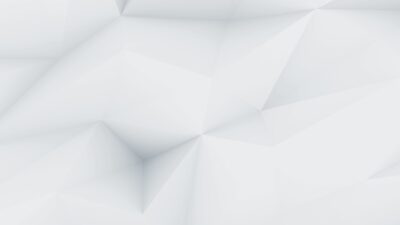
This article is exactly what I needed! Your insights are incredibly helpful.
I’m happy to hear you find value in my content. Thanks for your continued support!
You’ve changed the way I think about this topic. I appreciate your unique perspective.